Mar 1, 2017
How To: Editing Your Call Capture Apps
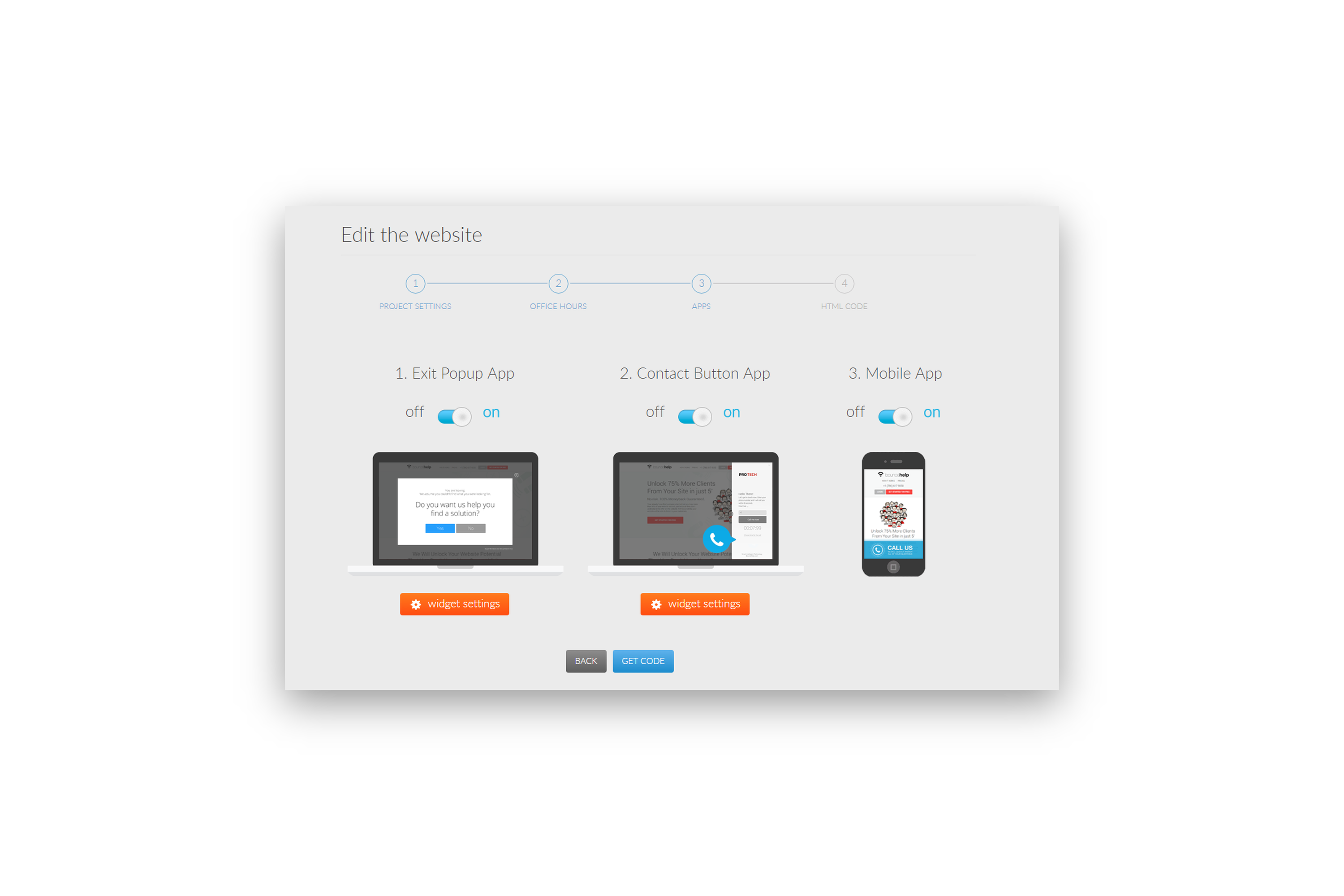
How To: Editing Your Call Capture Apps
Customize Your Call Capture Tools
Here is a short tutorial that will walk you through customizing your call capture tool apps in the members area of Bounce Help. Customize the look and feel of the call capture tools placed on your website. Change your text, color, add an image, and customize how you want the exit intent popup to appear, all in the image editor.
Some Helpful Hints
Stay away from using words like “call us”, or “call us now”, instead try a more subtle approach. Using statements like “Want to find out if you have a case”, or “Do you want a free consult”, statistically will generate more calls. Using money offers such as “Save $50 on your next order”, or “Want to know about our 100% money back guarantee” have been shown to convert very well.
What ever industry you’re in, using the analytic section in the member’s dashboard, will allow you to see the conversion metrics for each of your websites. Change up your exit intent offers in the image editor will allow you to do A / B testing to find what words convert best. For a better understanding of your visitors and conversions, add your call capture tools to your Google Analytics dashboard, create events so you can see your conversions from one single dashboard. Here are the instructions to integrate Bounce Help into Google Analytics; https://blog.bouncehelp.com/google-analytics-integration/
Remember, your exit intent popup app will only trigger “once every 30 days” for the timer, so to see the immediate changes on your website, open your browser in incognito mode, or clear all the cookies out of your current browser you’re using.
If you have not yet successfully installed your sales automation tools, go here to learn how install your website call capture tools. CLICK HERE
To add your sales automation tools to your Google analytics dashboard CLICK HERE